

This topic describes the procedure how to update HSO solutions via the Power Platform Admin Center.
On a regular basis HSO will update it's solutions in AppSource. It might be necessary to release important bugfixes or we have extended a solution with new exciting functionality.
A bugfix update is a so called minor version update, where the main version of the solution does not change such as Data Protection version 3.0. with an indication of year and day of release. When we extend our solutions with new functionality, we consider that as a major version update, resulting in a higher main version number such as Data Protection version 3.1 or 4.0.
In the paragraph below we describe the procedure how to update an earlier installed solution.
When we release a new minor or major version to AppSource we communicate this to our customers including release notes of the relevant bugfixes and/or additions. If you like to be added to the distribution list, please send an email to hsonnlicenses@hso.com and mention for which solution you like to receive email notifications about our updates in AppSource.
On the other hand, if you check the Power Platform Admin Center on a regular basis, you might notice that one or more of HSO solutions indicate status Update Available.
Go to the Power Platform Admin Center and select the environment that needs to be updated. Accordingly select option Dynamics 365 apps in the section Resources.
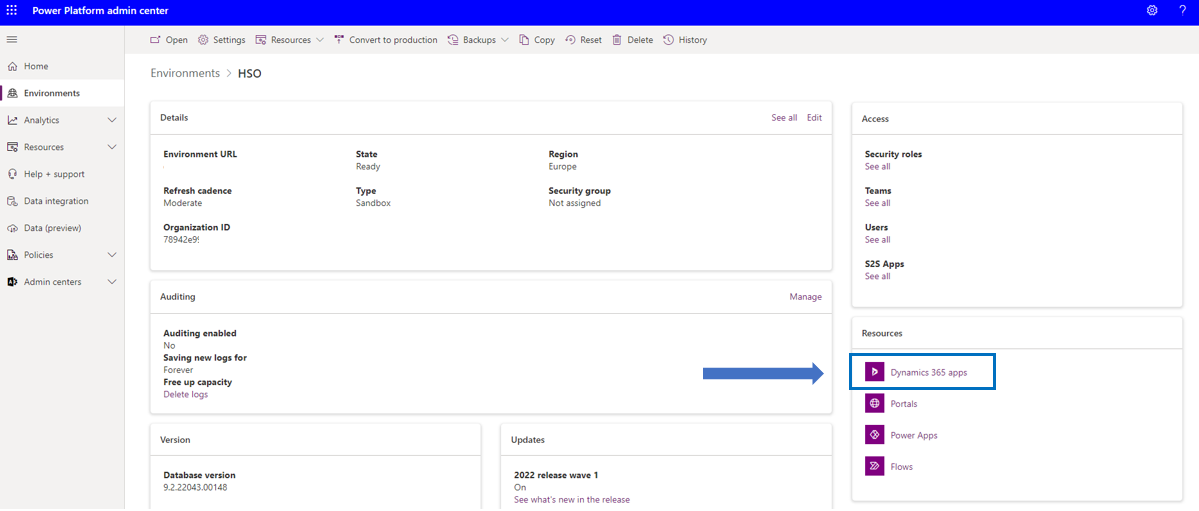
You will now see a list of all installed solutions in the environment that has been selected. If any solution has a new higher version on AppSource, a notification Update Available will be displayed behind the solution name as for example shown below. This can be solutions from Microsoft or any other ISV such as ourselves HSO.

If you select Details by clicking the 3 dots, the current installed version will be displayed.
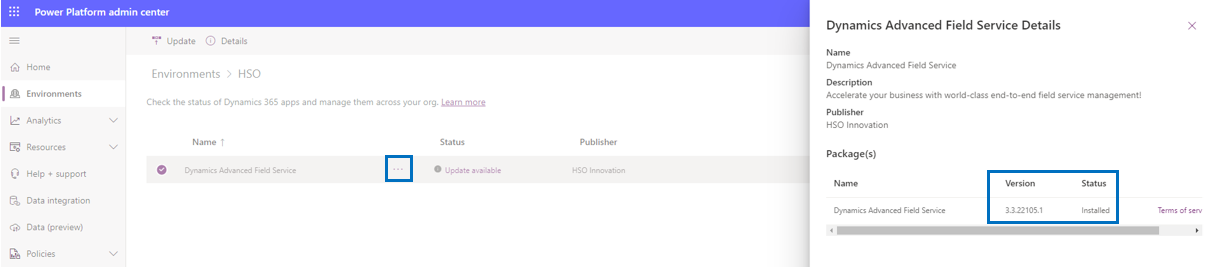
If you select Update Available you will see the new version that is available for download. Select I agree to the terms of service and select Update to trigger the installation of the update.
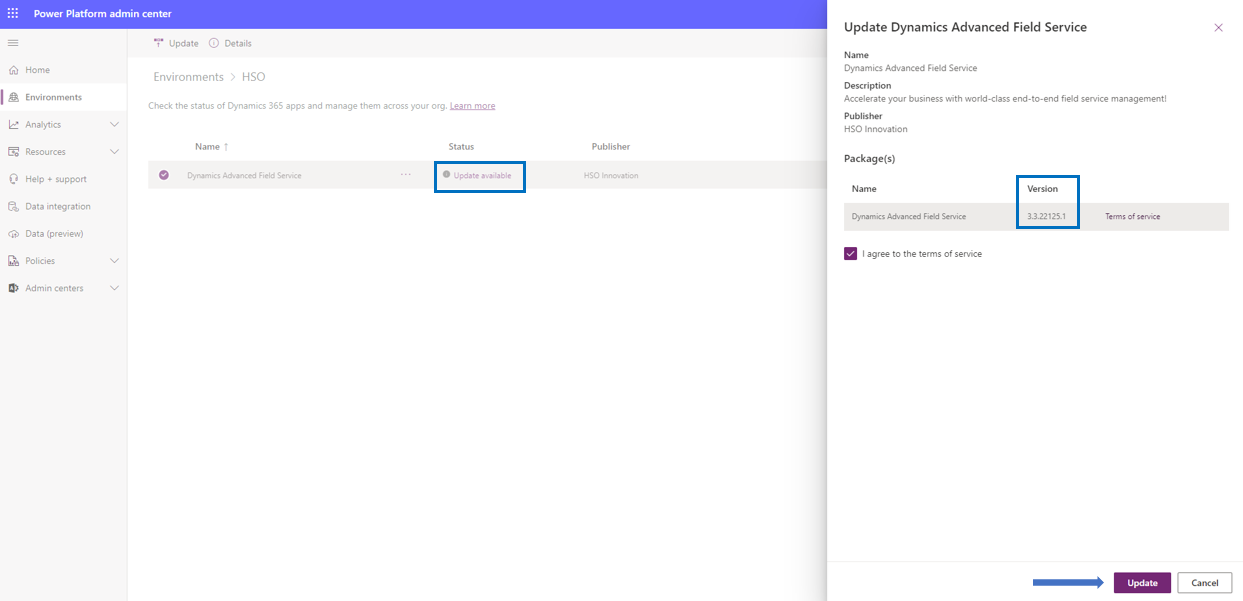
The solution will now be installed in your online Dynamics 365 Customer Engagement environment. Note that depending of the size of the solution, this could take some time.

When the update is successfull, the status will be set to Installed.

| Question: | How can I see if the update has been installed successfully? |
| Answer: | If you leave your browser open you will receive a notification. Once the upgrade procedure is finished, the status of the solution will be Installed again. |
| Question: | Which browser should I use for the update? |
| Answer: |
It is advised to run the update procedure in browser Chrome or Edge. |
| Question: | What should I do if the update failed? |
| Answer: | There could be several reasons why an update is failing. For example, if there are dependencies to the old version it will mean that the old version cannot be uninstalled. Installation of the new version was successfull, but until you remove the dependencies to old version components, an uninstall of the old version cannot be processed. Further, there could be a technical problem that causes an update not being installed at all. If that happened you can click on the error for more details. If you need assistance in solving an update error please contact hsosupport@hso.com. |